Upgrade Debian 12 to Debian 13

We’re going to walk through upgrading a Debian 12 (Bookworm) installation to the new Debian 13 (Trixie) release, published on August 9.
Debian 12 will reach its EOL (End Of Life) on June 30, 2028. By upgrading to Debian 13, you’ll gain an additional two years of support, as its end of life is scheduled for June 30, 2030.
You can find the Debian EOL schedule here.
What’s new in Debian 13?
Among the major new features, we have:
- The new Linux kernel 6.12 LTS
- Wayland as the default display server under GNOME (replacing X11)
- The following software updated to newer versions by default:
- Python 3.13
- PHP 8.4
- GCC 14.2
Upgrade procedure
- Back up your server
As always before upgrading your system, you should make sure you have a current backup.
Aside from the risk that your new system might fail to boot due to a kernel issue, upgrading certain packages can break compatibility with configuration settings you’re using.
If you’ve never set up a backup before, we invite you to try Datashelter for free. It’ll give you peace of mind in just 5 minutes!
- Make sure your system is up to date
Now that these precautions are taken, let’s make sure our server is running the latest packages available for our current version (Debian 12 in this case):
sudo apt update && sudo apt upgrade -y
- Start the upgrade from Debian 12 to Debian 13
sudo sed -i "s/bookworm/trixie/g" /etc/apt/sources.list /etc/apt/sources.list.d/*
sudo apt update && sudo apt full-upgrade
As you’ll notice, the system shows that it’s now running Debian 13, but it’s still using the previous kernel:
root@scw-hopeful-stonebraker:~# lsb_release -a
No LSB modules are available.
Distributor ID: Debian
Description: Debian GNU/Linux 13 (trixie)
Release: 13
Codename: trixie
root@scw-hopeful-stonebraker:~# uname -a
Linux scw-hopeful-stonebraker 6.1.0-37-cloud-amd64 #1 SMP PREEMPT_DYNAMIC Debian 6.1.140-1 (2025-05-22) x86_64 GNU/Linux
- Reboot the server to load the new kernel
sudo reboot
- Verify that your server is running the new kernel
root@scw-hopeful-stonebraker:~# uname -a
Linux scw-hopeful-stonebraker 6.12.41+deb13-cloud-amd64 #1 SMP PREEMPT_DYNAMIC Debian 6.12.41-1 (2025-08-12) x86_64 GNU/Linux
Why keep my system up to date?
Get the latest security updates
When your system version is no longer supported, no new updates are released to the repository. This means that newly discovered security vulnerabilities patched in a package will not be available — even after running:
sudo apt update && sudo apt upgrade -y
Always have an active and accessible repository
After several years, the official repositories and their mirrors are permanently closed. At that point, you have two options:
- Upgrade via a CD, as some essential libraries (such as OpenSSL) will no longer be up to date
- Completely reinstall your system
So don’t hesitate to keep your system updated regularly. It only takes a few minutes and will save you from a lot of headaches!