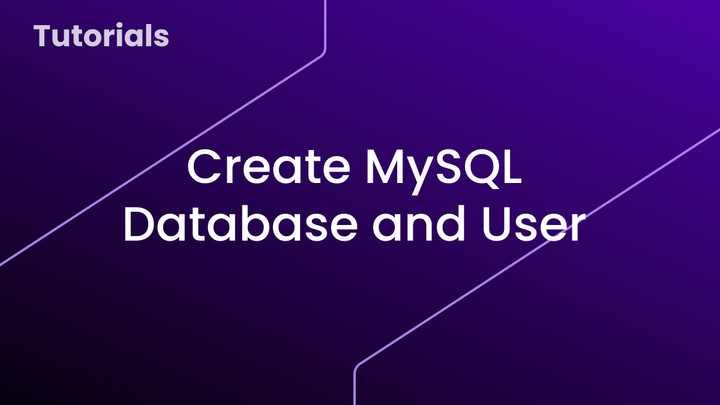Listing PostgreSQL databases from the Command Line
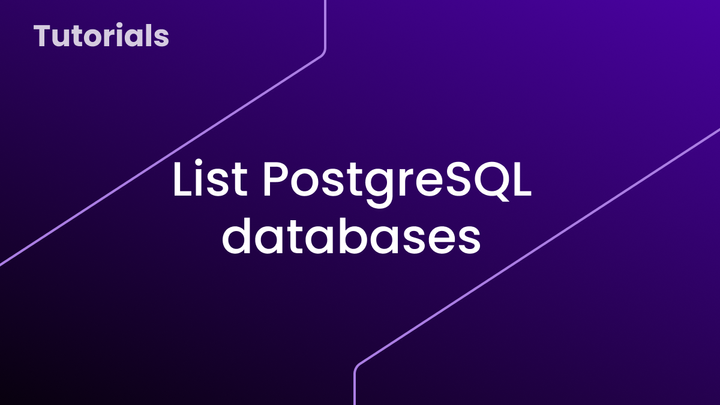
Prerequisites
Before you begin, ensure that:
- PostgreSQL is installed on your system.
- You have access to a PostgreSQL user with the necessary permissions (e.g.,
postgresor a user with administrative privileges).
Step 1: Accessing PostgreSQL from the Terminal
To access the PostgreSQL terminal, open your terminal or command prompt and run the following command:
psql -U [username]
- Replace
[username]with your PostgreSQL username (the default is oftenpostgres). - If a password is required, the system will prompt you to enter it. Type the password and press
Enter.
postgres), you can connect directly without a password using this command: sudo -u postgres psqlIf the connection is successful, you’ll see a PostgreSQL prompt similar to this:
postgres=#
Step 2: Listing Databases
Once connected, use the following command to display all available databases:
\l
This command provides a detailed list of databases, including their names, owners, encoding, collation, and access privileges. For example:
List of databases
Name | Owner | Encoding | Collate | Ctype | Access privileges
-----------+----------+----------+-------------+-------------+-----------------------
postgres | postgres | UTF8 | en_US.UTF-8 | en_US.UTF-8 |
template0 | postgres | UTF8 | en_US.UTF-8 | en_US.UTF-8 | =c/postgres +
| | | | | postgres=CTc/postgres
template1 | postgres | UTF8 | en_US.UTF-8 | en_US.UTF-8 | =c/postgres +
| | | | | postgres=CTc/postgres
my_db | user1 | UTF8 | en_US.UTF-8 | en_US.UTF-8 |
postgres: The default database for administrative purposes.template0andtemplate1: System databases used for creating new databases.- Custom databases: Any databases you’ve created or used will also appear in this list.
For a simpler, more concise list, run this SQL query:
SELECT datname FROM pg_database;
This will return just the database names:
datname
-----------
postgres
template0
template1
my_db
(4 rows)
Step 3: Exiting PostgreSQL
When you’re done, type the following command to exit PostgreSQL:
\q
Pro Tip: Use a One-Liner Command
If you want to list databases without entering the interactive PostgreSQL interface, use this command directly in your terminal:
psql -U [username] -c "\l"
This will immediately display the list of databases without requiring an active session.